Customise PDF: Easy ways for page extraction from PDF
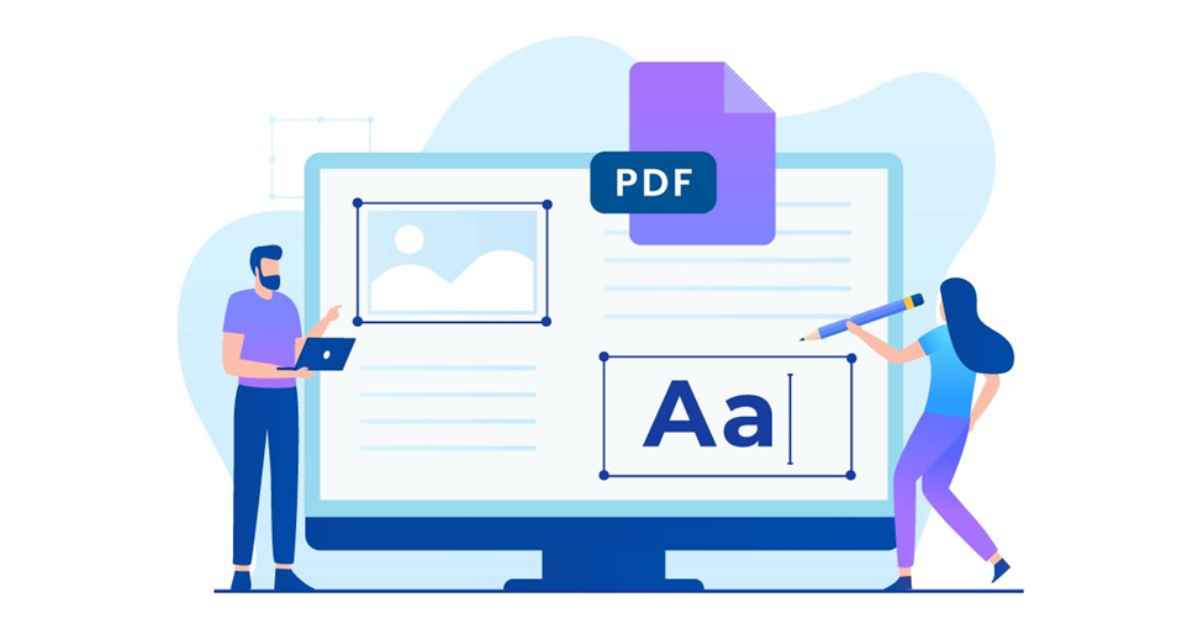
In the realm of the digital world, PDFs have become a go-to option for sharing information. However, despite their significance, it is cumbersome and time-consuming to go through lengthy PDF documents.
Often, when we have to go through a long analysis report or an academic textbook, scrolling through a large number of pages can be overwhelming. It not only hampers productivity but also causes inefficiency. This is where the need for page extraction comes into play. By using this strategy, one can extract different pages and edit them based on their requirement.
In the next few sections, we will deep dive into the intricacies of page extraction, focusing specifically on methods to extract pages from PDF documents. So let’s get started.
Significance of extracting pages from PDFs
PDF extraction plays a significant role in day-to-day digital business activities. A few of the key areas where PDF extraction can be advantageous are the following:
- When you want to store and share some crucial pieces of information from different PDF files with your colleagues or friends, you can extract and share pages.
- In situations, where your PDF file contains some sensitive information, then by extracting specific pages you can remove or redact any confidential data.
- It helps you to customise PDFs based on specific needs and preferences. Users can compile information from different analyses, reports, study material, or presentations by selecting and extracting pages.
- It reduces the overhead of extra storage space or bandwidth to store and share large PDFs. By extracting the required pages, you can reduce overall file size and share them efficiently. It is quite useful when sharing PDFs using platforms like WhatsApp.
Methods for extracting pages from PDF
Method 1: Manual approach to extract pages from PDF
This methodology does not require you to download any software. Instead, you can use any PDF reader with an option to print files.
Step 1: Open the PDF in any PDF reader software.
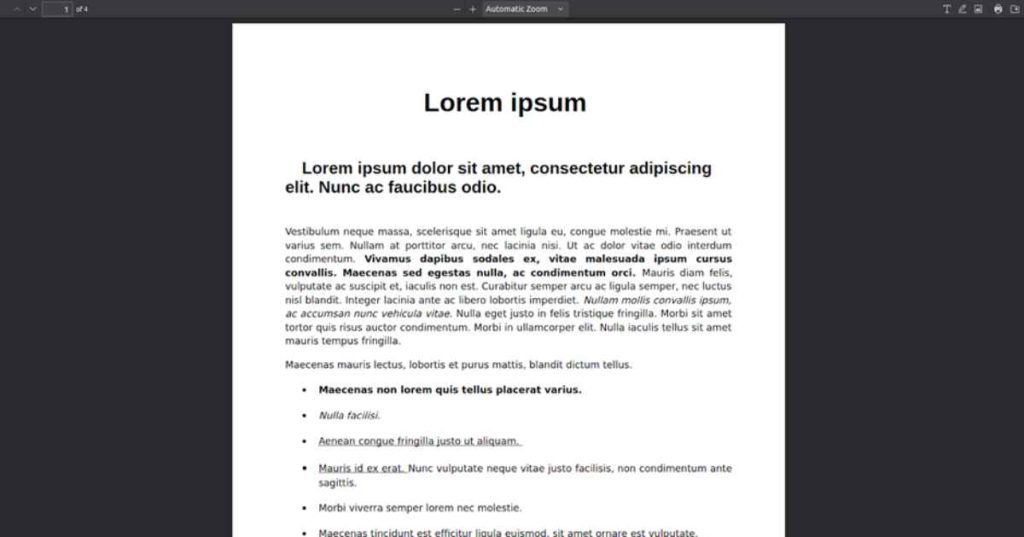
Step 2: Click on the Print Icon in the top right corner.
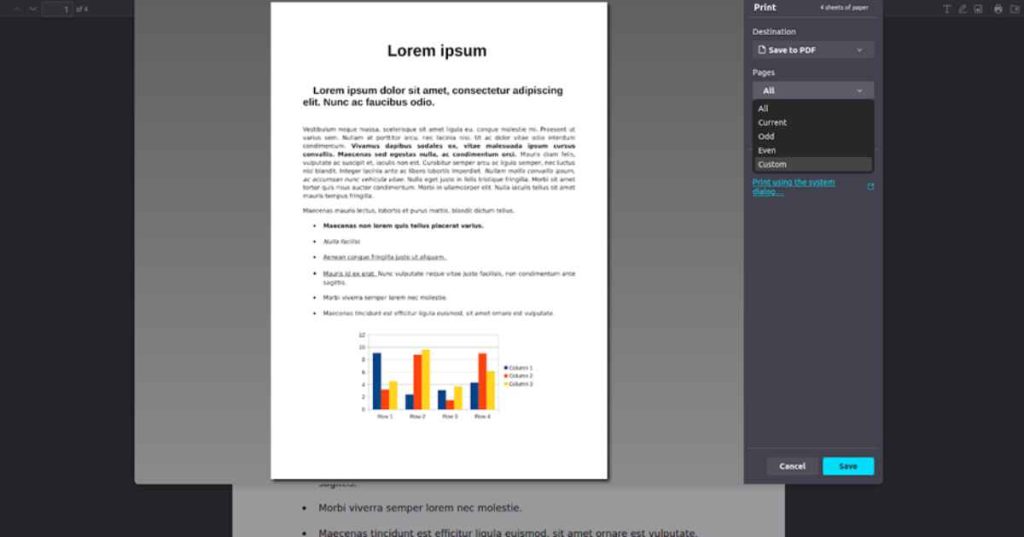
It will give you the option to Save To PDF and a field to mention the page numbers that you want to save as PDF.
Step 3: Enter the page numbers that you need to extract.
In the Pages dropdown menu, you will get a Custom option. Select that and enter the page numbers.
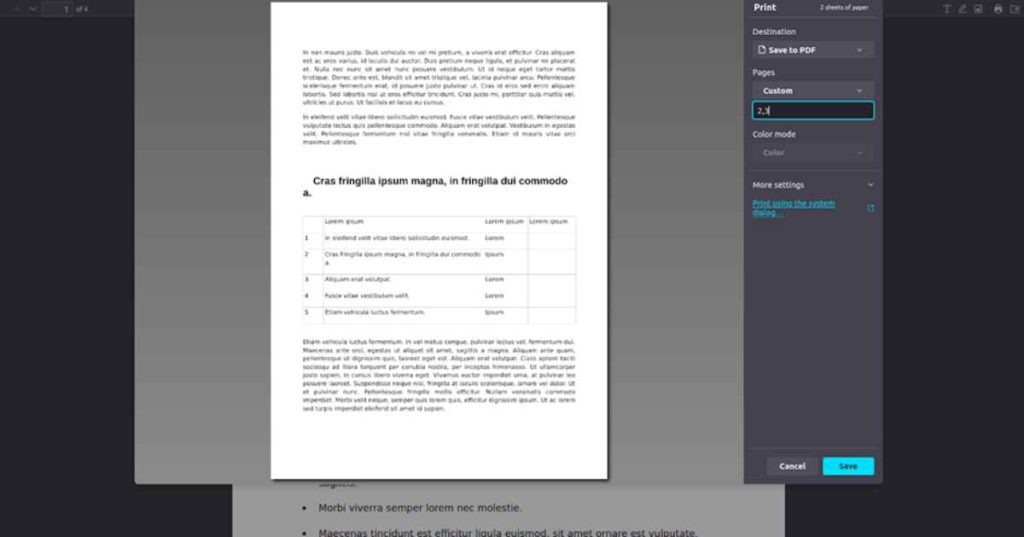
Step 4: Click on Save. This will save all the selected pages as PDF Files.
While this method is quite easy to follow and does not require any special tools, it also has some disadvantages. Incorrectly numbered pages can lead to the extraction of wrong pages. Additionally, it is not easy to do bulk processing that requires you to enter page numbers manually. Lastly, there is no option to rearrange the pages after extraction.
Method 2: Using Adobe Acrobat
Adobe Acrobat is one of the popular one-stop solutions for managing PDF documents. It is available online as a free tool, but its paid version offers a huge range of features to simplify the PDF document handling-process.
Here are the key steps to extract pages using Adobe Acrobat:
Step 1: Open the PDF file from which you want to extract pages.
Step 2: Choose the Edit Option.
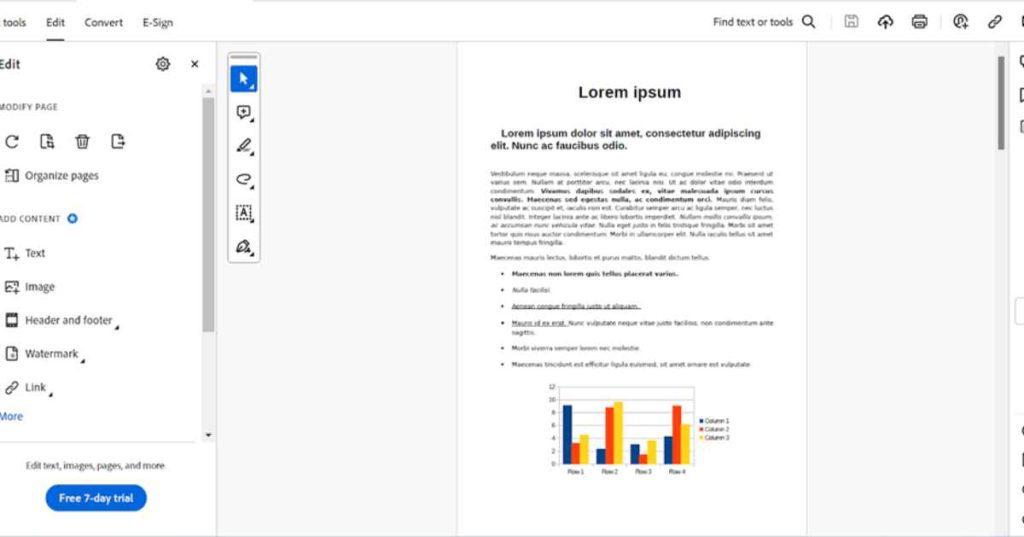
Step 3: Select “Organise Pages”.
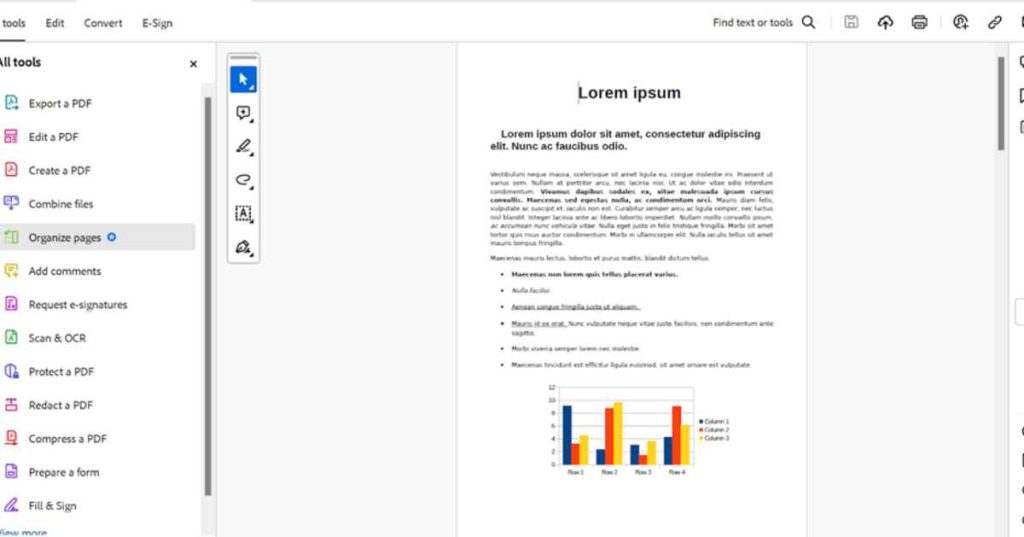
Step 4: Select all the pages you want to extract by pressing Ctrl or Command and clicking on every page.
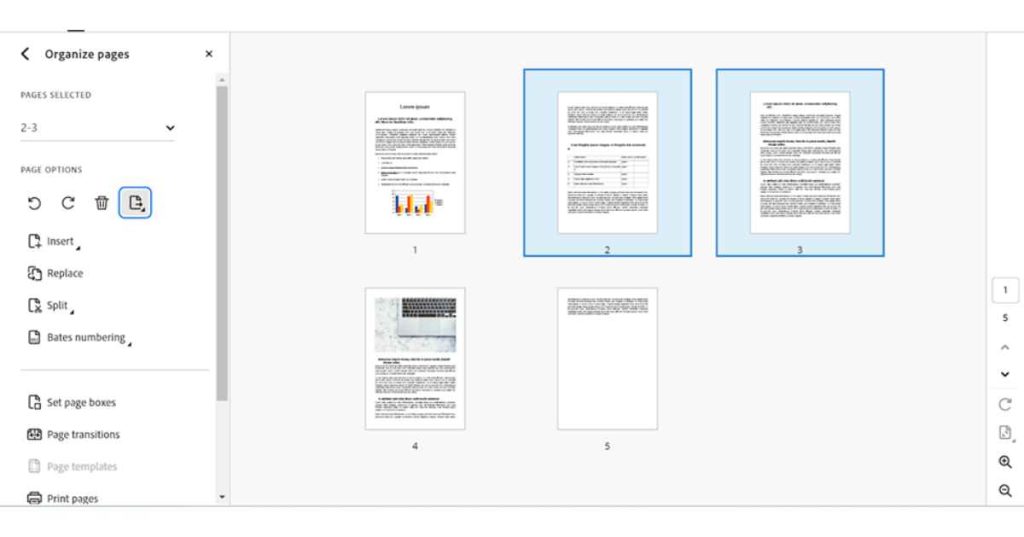
Step 5: Right-click on the chosen pages.
Step 6: In the drop-down menu, select “Extract pages.” This will give you an option to extract each page as a separate file or all in one file.
Step 7: Choose the desired location to store extracted pages.
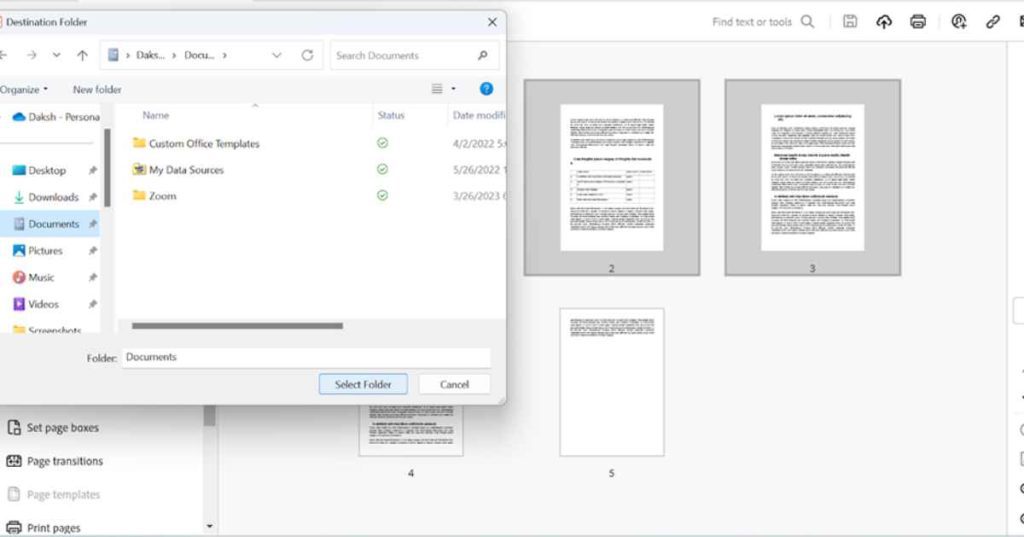
Step 8: Click “Extract” to continue the process
It is an effective method to extract pages as it retains all the components of PDFs including comments, forms, and hyperlinks. Moreover, it gives you the flexibility to save extracted pages in different files.
Best Practices to follow while extracting pages
- Based on the complexity of extraction such as extracting a few pages or a large number of pages, choose the appropriate method or tool.
- After the extraction is completed, ensure that all the relevant pages have been converted accurately without missing components or text.
- Ensure that the fonts, images, layout, and formatting are intact on layout pages and match the original document.
- If there are any errors and discrepancies, try troubleshooting the process or refine the settings to rectify the issue.
Final considerations
Page extraction is a significant methodology that helps you navigate through PDF files with ease and provides flexibility in editing and sharing. When selecting a methodology and tool, it is essential to consider the complexity, time, and level of accuracy you require, especially when you need to edit PDF files. By following best practices, you can avoid manual work, streamline your workflow, and prevent discrepancies, allowing you to focus on more complex tasks.
