How to Retrieve Deleted Photos from Windows Devices?

Do you prefer capturing your important or memorable photos on Windows devices? Ever wondered what if these pictures get deleted from your device? There are several reasons like accidental deletion, virus attacks, sudden power outages, etc. why photos usually get deleted on Windows devices. Luckily, there are many recovery options available that you can try to retrieve deleted photos. Here, in this article, we will explore various photo recovery methods, including manual as well as photo recovery software, that you can try to restore lost pictures.
What Causes Deletion of Photos on Windows?
Before you learn how to retrieve deleted photos from Windows devices, it is important to find the exact cause of your photo loss. There are several reasons, ranging from accidental deletion to software or hardware-related issues, why pictures get deleted from Windows PCs. Here are some common reasons behind the deletion of photos on Windows:
- Accidental Deletion: You may have accidentally deleted pictures from your computer while browsing or organizing other files and folders on your computer.
- Emptying the Recycle Bin: Every file, including photos after deletion, goes to the Recycle Bin and remains there for some specific days before getting permanently deleted. When you delete those pictures from Recycle Bin, they get permanently deleted from your computer.
- Formatting Drives: Formatting any storage drive, either accidentally or intentionally, deletes all the files, including photos.
- Software Glitches: Unexpected system crashes or glitches in your device OS or installed software programs result in the corruption or deletion of files stored on your device.
- Virus or Malware Attacks: Malicious software like viruses or malware, sometimes infects the stored files and folders on your device storage and causes their corruption or deletion.
How do I Recover Deleted Photos on Windows Device?
Now that you are familiar with the reasons for the loss of photos from your computer, it’s time to learn to retrieve deleted photos. Here are some commonly used photo recovery methods that you can use to recover deleted photos from your Windows device:
Method 01: Check the Recycle Bin Folder
Before you use any photo recovery software or apply complex methods to restore lost memories, it’s important to check the Recycle Bin folder. As mentioned before, the Recycle Bin folder stores all your deleted files and folders, including photos, before they are permanently deleted. You can check if your lost pictures are present in the Recycle Bin folder of your Windows device and then follow the below steps to recover them:
- Launch the Recycle Bin folder on your Windows device.
- Now, locate the photos that you need to restore and select them.
- Right-click on any selected picture and then choose the Restore option from the context menu.
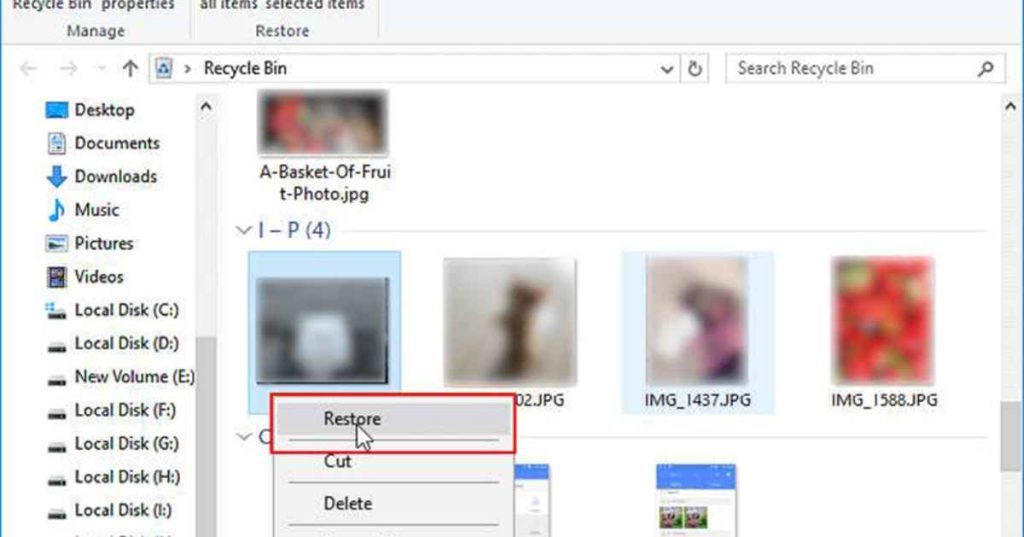
Method 02: Check File History Backup
If your deleted photo is not present in the Recycle Bin folder, then it might be permanently deleted from your Windows device. In such cases, you can check the previously created backup of your photos to ensure that your deleted photo is present in those backups. Windows OS provides an in-built File History backup utility which not only allows you to create backups of your important files but to restore them when data loss occurs.
Here are the steps that you can follow to learn how to retrieve deleted photos from Windows devices using File History Backup:
- Firstly, go to the folder where your deleted photo was earlier stored.
- Now, type File History in the search box of your desktop and then select Restore your files with File History.
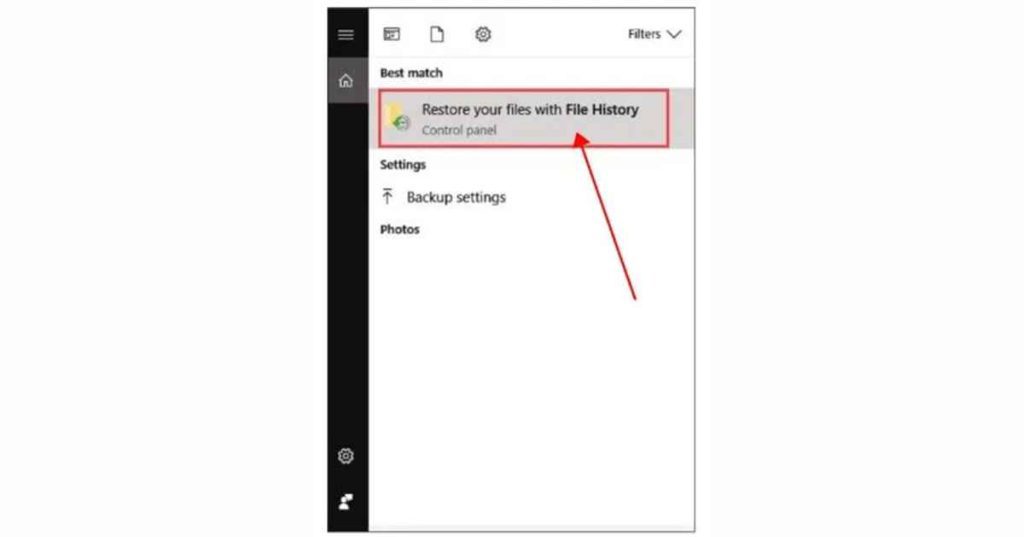
- Locate and select the photos you need to restore and check all the available backup versions.
- Once you find the desired pictures, select them and click the green Restore button to save the selected photos back to your device.
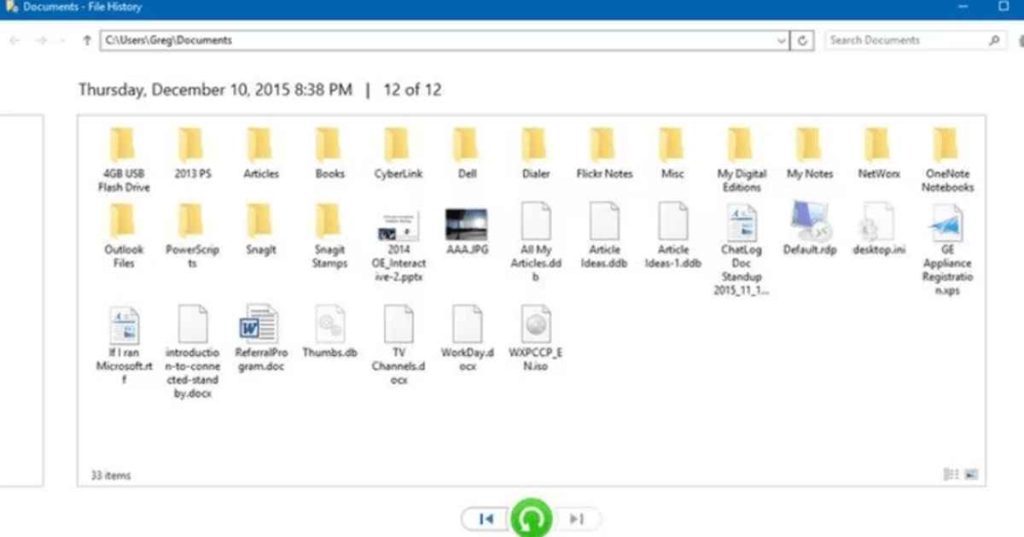
Method 03: Recover Deleted Photos Using Backup and Restore Option
Another backup alternative to retrieve deleted photos on Windows devices is via using the Backup and Restore option. This backup utility allows you to recover deleted photos from the backup files in just a few simple steps. For this:
- Type CP in the search box of your desktop and then launch the Control Panel.
- Now, from the System and Security section, select the “Backup and Restore (Windows 7)” option.
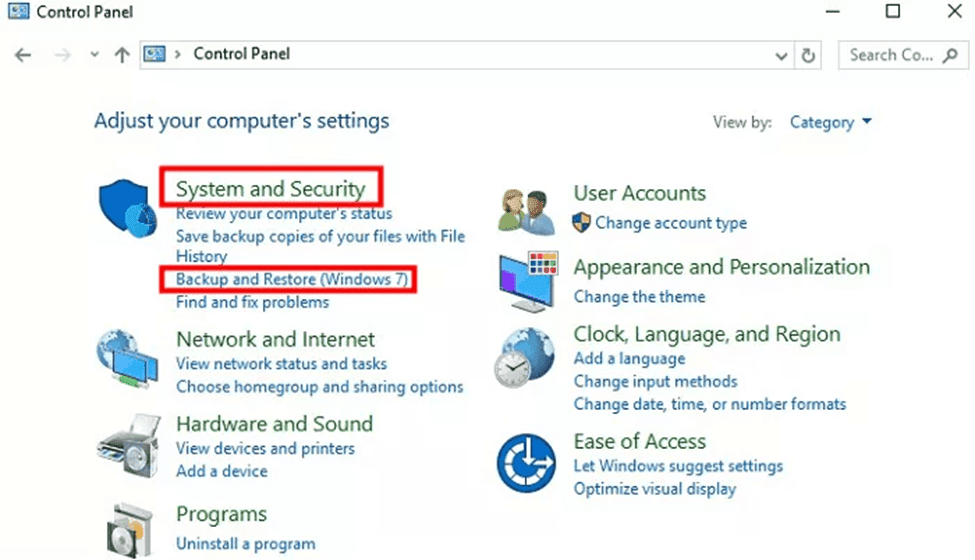
- Tap the “Restore my Files” option and then press the “Browse for files” button to choose the backup file that you need to restore.
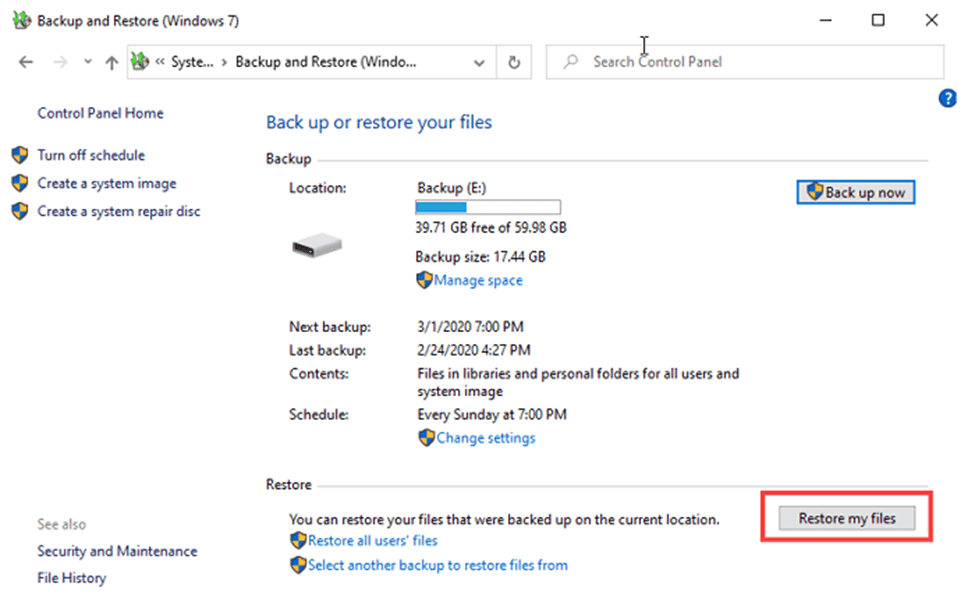
- Lastly, select the location where you want to save the recoverable files and wait until the process is completed.
Method 04: Use Photo Recovery Software to Retrieve Deleted Photos
Instances may occur when all the above-mentioned methods to retrieve deleted photos on Windows devices get failed. In such cases, you can try using a professional photo recovery software to restore your lost memories. There are several such recovery tools available, but we recommend using the Stellar Photo Recovery software. This all-in-one recovery tool supports the recovery of photos deleted from multiple storage devices in three simple clicks.
The Stellar Photo Recovery Software is known for several amazing features which make it best for easy and quick recovery of your lost photos. This includes:
- Not only photos, but the Stellar Photo recovery software also supports the recovery of your lost or deleted video and audio files of multiple types.
- Supports recovery of photos deleted due to multiple reasons, like accidental deletion, corruption, virus attacks, formatting, etc.
- Recover lost RAW photos of popular camera brands, such as Canon, Nikon, Fuji, etc.
- Allows you to preview the recoverable photos before saving them back to your device.
Here’s how to retrieve deleted photos from Windows devices using the Stellar Photo Recovery softwаге:
Step 1: Download and install the Stellar Photo Recovery software on your Windows device. Launch the software and from the homepage, select the storage location from where the picture was deleted and click Scan.
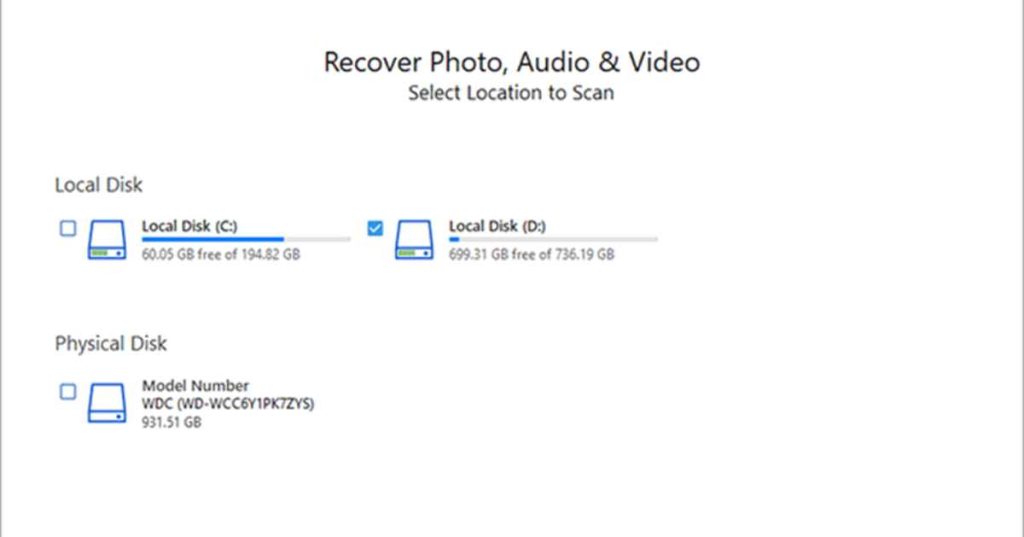
Step 2: After completion of the scanning process, preview the recoverable files and choose the photos you need to restore.
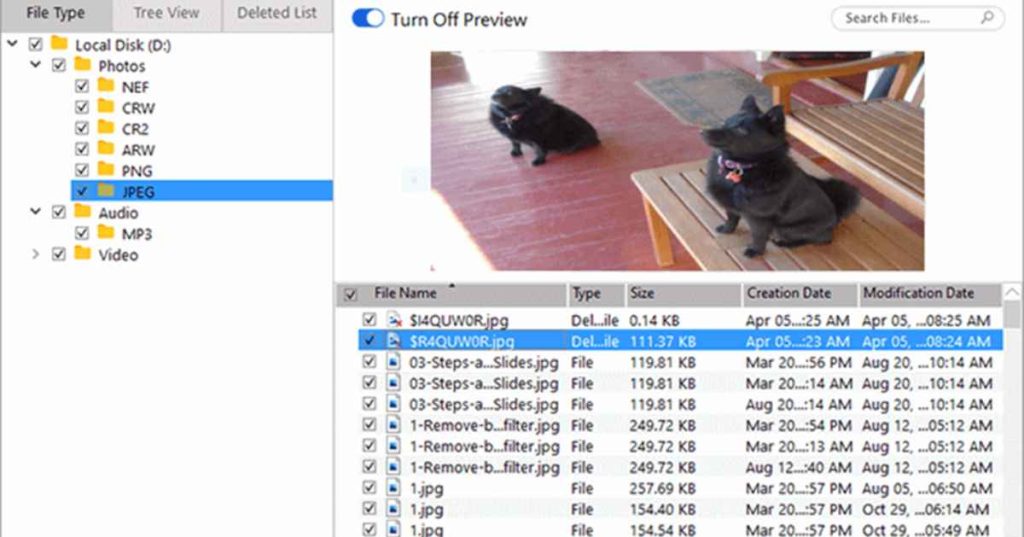
Step 3: Click the Recover button to save the selected photos back to your computer.
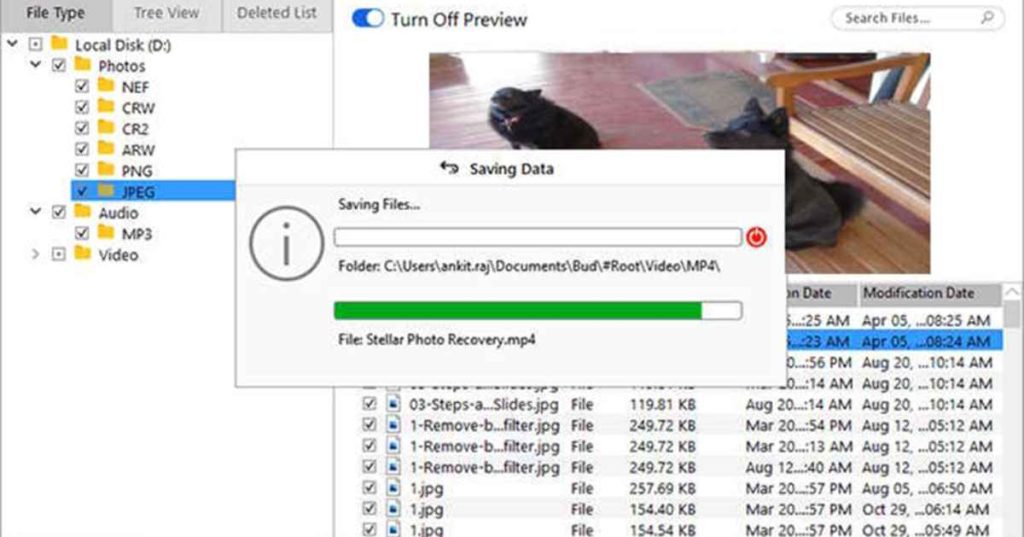
That’s it! Once your pictures are recovered with the above steps, save them at a safe location to avoid future data loss issues.
Tips to Prevent Photo Loss Instances on Windows
Though the above-mentioned methods to retrieve deleted photos on Windows are quite easy and simple to implement, but it is important to avoid such data loss issues on your device. Below are some common preventive measures that you can consider to prevent photo loss issues:
- Backup Important Photos: As backup plays a very important role in recovering lost photos from Windows devices, it is important to create an adequate backup of your precious photos to help you in such data loss instances.
- Ensure Proper Power Supply: Interrupted power supply while transferring or saving photos on Windows devices is also an important cause of photo loss on Windows devices. It is important to have proper power supply to avoid sudden power outages or voltage spikes.
- Use Reliable Antivirus Software: Install reliable anti-virus software on your Windows device to prevent it from malicious programs, like virus or malware attacks.
- Avoid Unauthorized Access: Protect your important photos from unauthorized access by encrypting them.
Wrapping Up
Hope the above-mentioned photo recovery methods help you know how to retrieve deleted photos from Windows devices. Whether you are using Windows in-built File History backup or any third-party photo recovery software, like Stellar Photo Recovery, the key is to act promptly. The sooner you apply methods to retrieve deleted photos, the easier it will be to restore lost pictures. Moreover, you can consider the aforementioned preventive measures to avoid the deletion of photos from your Windows device.
