Why Windows10 Taskbar not Hiding in my PC?
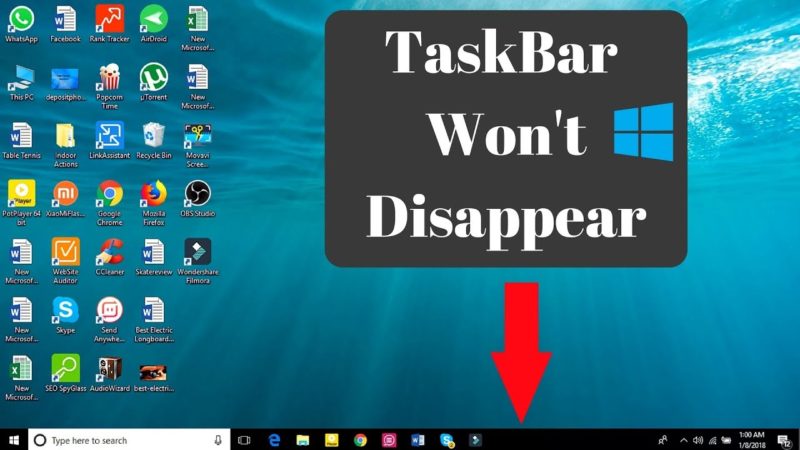
Windows 10 taskbar not hiding is an issue and to deal with it windows10 itself is having the same options in hiding taskbar similar to its previous versions of Windows.
This issue can be easily fixed by just choosing the preference options in functionality in Settings to go to Personalization and click on the Taskbar, and we will get the Settings app to choose two options in Windows 10 where it manages all the functions regarding automatic hiding options.
They were like, hide them in desktop mode and another option is to hide them in tablet mode. Taskbar not hiding in fullscreen can really disturb our working activities on PC.
So here if we want to make the taskbar available only when we need it, then we can just enable the first option, so that whenever the cursor crossed over taskbar area on the desktop we can find it visible and the rest of the time we can see the clean and clear desktop without taskbar.
Know About windows 10 taskbar
Here comes the real problem on Why windows 10 taskbar not hiding, where we can see the taskbar available all the time, then we need to see whether any of the messages or mails have just arrived, then the running apps in the background can usually let the notification in the taskbar, this can make it visible to us most of the time.
This can be like temporary visibility by just flashing its icon in the taskbar to interact and this can be a reason why taskbar not hiding in fullscreen. Like when we get any new calls, emails, messages to chat, this can be just made easy by clicking on the flashing icon by making a note on confirmation on the receiving side by us, and then the taskbar can automatically hide back to normal in the fullscreen.
Why windows 10 taskbar not hiding because some of the apps that run in the background also require some attention. It can usually happen while the background app is making its changes to icon, like just adding up the number of new messages instantly by notification, in these types of situations taskbar won’t hide and blinks temporarily.
This type of issue can be resolved easily, but there are some occurrences like the taskbar remains visible all the time when the apps stay silent. This can really be an issue and to deal with it we just need to check some better ways to make it invisible, they were like.
WINDOWS UPDATE
We need to see if the PC is running the latest version of Windows or not. And by just clicking on windows Key with ‘I’, it opens Settings tab and find the Update & Security and there check out on if any notification is there for the update if you find it just go for updating it for the latest version to install the latest version and after the completion cross-check whether the taskbar is hiding or not. This can be a way to sort out why windows 10 taskbar not hiding.
- go with automatically hiding it by going through personalizing in the PC and there we need to select the option of automatically hiding the taskbar when it is not in use, and it will be coming into visibility whenever it was just crossed by the cursor at its area in the bottom and then it pops up out from hiding and will be available to provide its services to the user.
