What is Win32:BogEnt and How to Remove It?
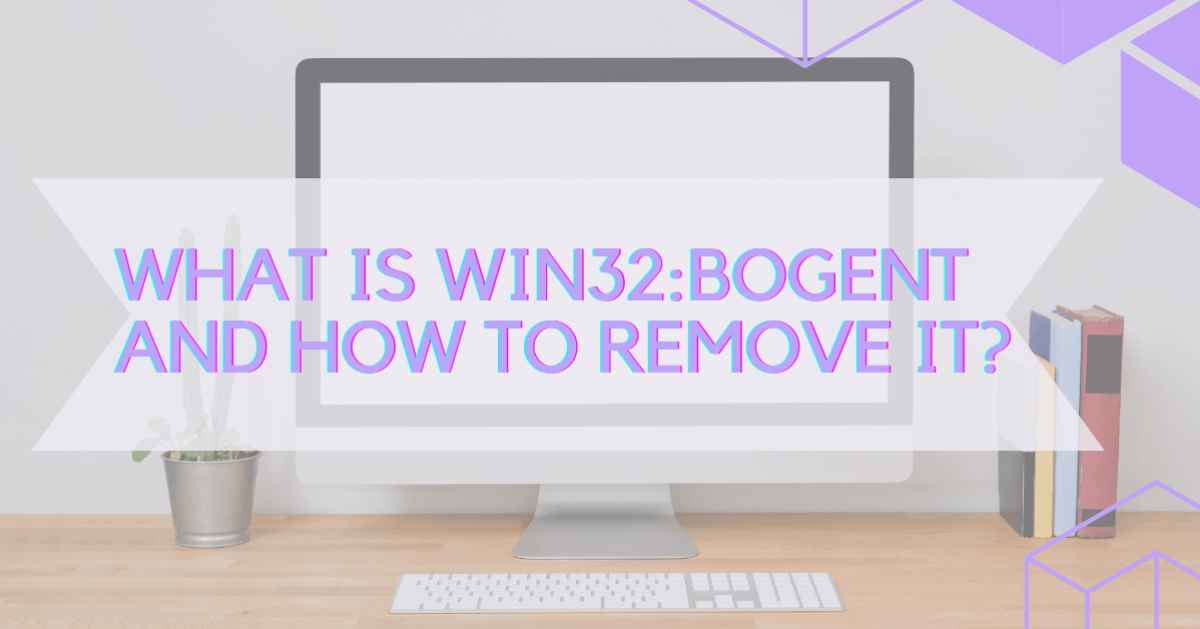
Win32:Bogent is automatic detection of an antivirus program running on your system. Whenever your system’s security system detects an unusual behavior of specific files located on the host system, you will see the alert relating to Win 32: BogEnt.
The alert can pop up on your computer screen even when you are using a legitimate app like Steam and you can’t do much about it. An alert from your antivirus software tool will keep getting displayed on the screen.
What is Win32:BogEnt?
In its simple sense, Win32:Bogent is an alert message, which will keep popping up on your screen until you get it removed from the system.
Major Causes for Win32:BogEnt
- Using a Steam app on your device
- When you run a third-party antivirus software tool
- Your Windows Defender is pending a full scanning.
- There is a virus installed on your system with the same name.
- When you accidentally delete locked files with a file folder
- If the file is blocked by an antivirus tool, it may be a case of false positives.
[Read more: How to Install Spectrum TV App on Firestick?]
Is Win32:BogEnt a Real Threat and Should We Remove it?
If you are using antivirus programs like AVG or Avast, getting errors such as Win32:BogEnt is not new. Several users complain about it online.
This particular error code means that a particular antivirus file has quarantined or removed a malicious file from your system. The error, mostly, turns out as a false positive case. It means your file is okay, but the antivirus keeps on popping error alerts all over your screen.
Ideally, you should also check the authenticity of your file to understand whether the threat is real or false.
How to Determine Whether Win32:BogEnt is a Threat or Not
Check the file for viruses if the notification was generated by an application other than Steam. You can also check the banned file for security issues using a virus database like VirusTotal.
- Navigate to your antivirus program’s Archive tab. Make a note of the Win32:BogEnt file’s path.
- Note the location of the file and then go to the VirusTotal website.
- By selecting Choose file on the page, select the file from your computer.
- Wait for VirusTotal to complete its scan of the suspicious file and provide its report.
- After that, look at the result to see if the file is dangerous.
- Providing VirusTotal does not find any issues with the supplied file Most likely, it is spam. However, you must promptly remove the file if it flags any hazards.
That is the simplest method to determine whether Win32:BogEnt is dangerous or not. If so, you already know what to do. If you’re still not persuaded, use the solutions listed below to determine whether it’s dangerous and to learn how to delete the Win32:BogEnt file in Windows 10.
How to Fix Win32:BogEnt Error?
Method 1: Update Your Antivirus
Step 1: Go to setting and move to its General option
Step 2: You will see the update option and click on it.
Step 3: Now, a message relating to checking for updates will appear.
Step 4: Click on it. If a new antivirus software update is available, it will take some time to get downloaded and installed.
Step 5: When all steps are completed, click on the restart button to save changes.
Method 2: Create a Create an Exclusion Rule on Your Antivirus
Step 1: Launch the antivirus tool and select its setting option.
Step 2: Scroll the mouse to its General setting and select exceptions
Step 3: Add exceptions by entering the file path like C:/program…
Step 4: If step 3 doesn’t work, choose advanced exceptions and add all specific files or folders that you want in it.
Step 5: Now, move to the file or folder section and paste the necessary file path in the correct box, and press enter.
[Read more: How to Fix Copy Paste Not Working on Windows 10/11?]
Method 3: Verify If It is a False Positive or Not
Step 1: Launch the steam app on your system.
Step 2: If the issue also exists even when launching AVG antivirus, it can be a false positive.
Step 3: Check its authenticity by using an alternative antivirus toolkit.
Step 4: Make sure you get all necessary updates installed on the system.
Step 5: Now, press the restart button and check if your problem is resolved or not.
Method 4: Try a Different Antivirus
Step 1: Uninstall your old antivirus software now.
Step 2: After four minutes, install a new and different antivirus tool
Step 3: Follow all necessary instructions and update each pending update.
Step 4: When the new antivirus is installed you can check if the Win32:BogEnt error still pops up or not.
Method 5: Use Web-Based Virus Scanners
Step 1: When you see the Win32:BogEnt error alert, you can see the file location.
Step 2: Note down the file location and run file explorer.
Step 3: As soon as you locate the file, copy it.
Step 4: Use an online virus scanner and get that file scanned.
Step 5: If the file is not available in that path, check the threat history and quarantined section.
Step 6: Now, restore the file.
Step 7: Upload the file to various virus scanners and compare their results.
Step 8: If any of the online scanners detect a virus in the file, remove or delete it immediately—It’s virus-infected.
Method 6: Scan Your PC With Windows Security
Step 1: Windows users should go to the update and security section first.
Step 2: Choose Scan options and choose full scan.
Step 3: It will take 13 to 17 minutes to get your system fully scanned.
Step 4: If the above method 6 doesn’t work, you can use MS Defender Offline Scan.
Step 5: Your issue will hopefully get resolved now.
Method 7: Delete locked files with a file deleter
Step 1: Get the lock hunter downloaded and installed on the device.
Step 2: Use file explorer and navigate towards locked files.
Step 3: Unlock the file using lock hunter.
Step 4: Select the locked file and click on what’s locking it?
Step 5: Scrutinise every process which is interfering with your file’s locking system.
Step 6: Get it unlocked and delete the file completely from the system.
[Read more: How to Login ATT Email Account 2022?]
Method 8: Boot into Safe Mode
Step 1: Go to Setting and hover your mouse button to Security
Step 2: Double click on the Recovery option
Step 3: Choose the Advanced startup setting and press restart now.
Step 4: When the PC starts, go to troubleshoot mode
Step 5: Now, you will get multiple startup settings
Step 6: Enter F4 wherever prompted to open launch safe mode
Step 7: Under safe mode, simply uninstall and delete all files, which you feel are unsafe or malicious.
Method 9: Restart Your Computer
Step 1: Win32:Bogent can also occur as a minor issue.
Step 2: In such a case, get your system restarted.
Step 3: Go to Windows Settings and press the restart option.
Step 4: Choose the restart button and it will take a few minutes to get your system restarted.
Step 5: Hopefully, your problem will be 100% resolved and solved now.
Win32:BogEnt error alert won’t trouble you anymore.
In Conclusion
From the above, it’s clear that the Win32:BogEnt error alert is not something to worry about. You will mostly come across the error while running the Steam app or antivirus tool. Without wasting time, you should follow the above steps to get help and troubleshoot the issue. Let us know if you can’t solve the problem on your own. We can assist you.
FAQs
1. Win32:Bogent [Susp]: What is it?
A heuristic detection called Win32:Bogent [Susp] is activated when your antivirus software notices strange behavior in a few particular files that are present on the host system.
2. Win32:bogent Steam – what is it?
Launching Steam games or updating files has been known to cause Win32:Bogent alerts to be generated by antivirus programs like Avast and AVG. Most of the time, this is a false positive that may be ignored.
