How to Downgrade iOS Without iTunes?
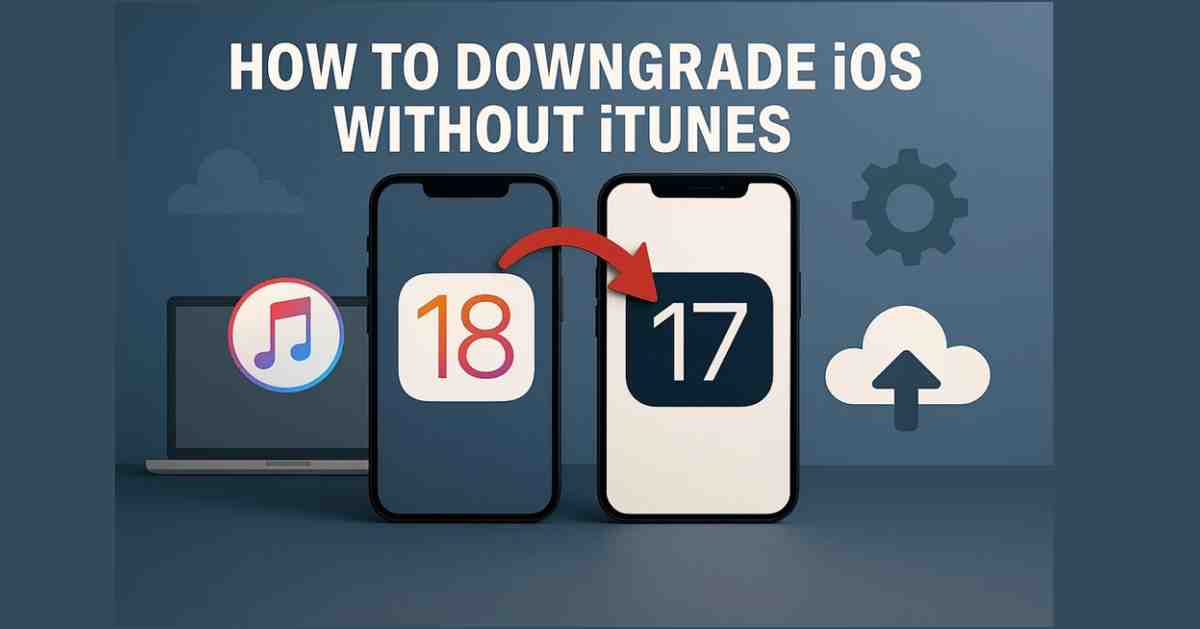
A new iOS upgrade means new functions and performance improvements, making users eager to get it. However, sometimes, these updates can lead to unexpected issues. A lot of users report apps crashing, battery draining faster, or problems needing iOS system repair. Downgrading to the previous firmware is something many start considering in such situations.
This process helps you restore your device’s performance and fix issues caused by the latest iOS update. When facing these problems and wanting to roll back to an earlier version without using iTunes, there are reliable methods available. Follow along to safely downgrade iOS and return your device to a stable state.
Part 1. Why Users Choose to Downgrade iOS Versions?
Unlike upgrading the firmware, going back is not a simple process in general. When users decide to do so, they usually have a good reason for making this choice. Understanding such scenarios will let you see why many users downgrade iOS as a practical solution. Here are a few common situations that push users to prefer older versions of firmware:
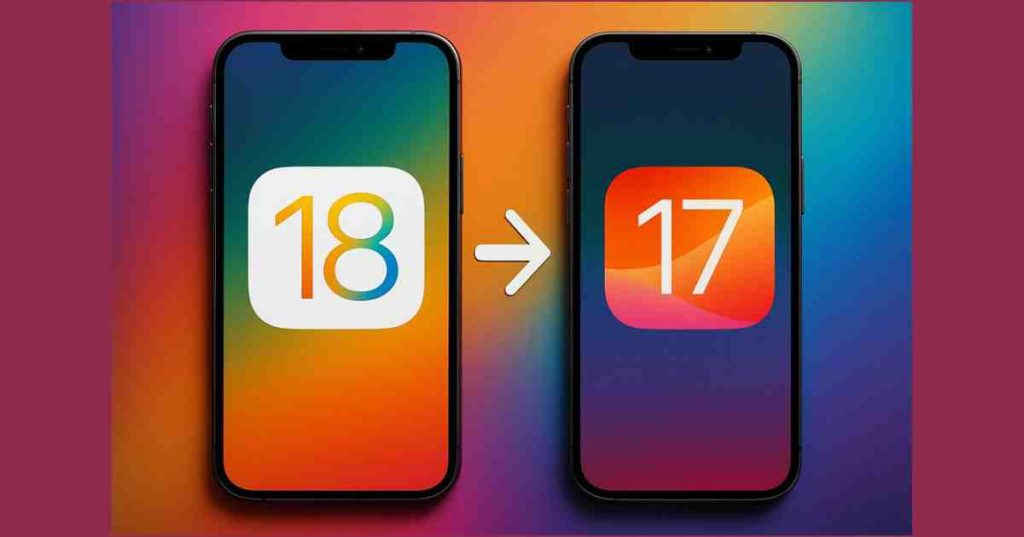
1. Incompatibility with Apps
Sometimes, new updates can make certain apps behave oddly or stop working altogether. This incompatibility can disrupt everyday use, especially for essential or favorite apps.
2. Battery Drain Issues
It’s frustrating when an update that should improve your device ends up draining your battery faster than before. It can force users to downgrade and regain better battery life.

3. Slower Performance
New iOS versions might slow down older devices, causing lag or freezing. Downgrading helps restore the original, smooth performance that users enjoyed before the update.
4. User Preference for Older Stable Versions
Some users simply prefer the look or feel of the firmware they have been using earlier. They might find that the newer version doesn’t suit their needs as well as the previous one.
Part 2. The Risks of Downgrading iOS Manually
As mentioned, downgrading is not a straightforward process and carries many risks. That becomes much more difficult when attempted manually, leading to iOS problems. Getting to know these risks can help you make an informed decision and avoid unwanted issues along the way. Highlighted below are the main risks that can arise when downgrading iOS manually:
1. Data Loss
When you don’t back up your data properly before downgrading, there is a high chance that all content can be lost. It can be frustrating and difficult to recover from if you have vital files stored on the phone.
2. Complex and Technical Processes
Manually downgrading iOS can involve many steps that might confuse people who aren’t familiar with such processes. One small mistake can cause bigger problems, making the situation worse.
3. Risk of Bricking Your Device
The failure to do the downgrade process correctly means there’s a real risk of turning your phone into a non-functional “brick.” That leaves you without a working device and a condition that is nearly impossible to fix.
[Read About: Unlock the potential of your Apple Vision Pro ]
4. Security Vulnerabilities
Older iOS versions may lack the latest security updates, exposing your device to potential threats. It is despite the fact that most of those were fixed in newer releases.
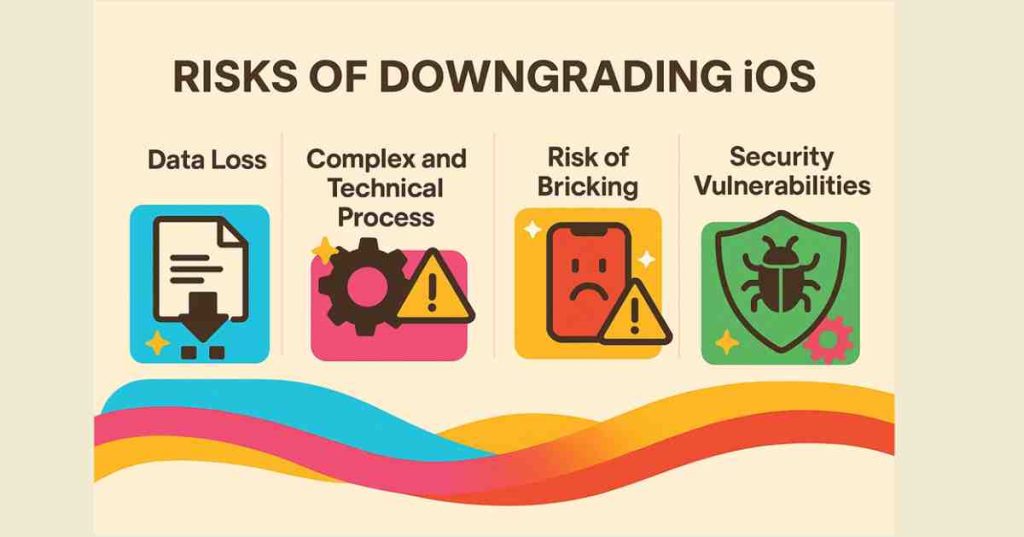
5. No Official Support
Apple doesn’t offer official support for downgrading, forcing you to look elsewhere for the process. So, if something goes wrong, you might not have much help in getting your device back to normal.
Part 3. Dr.Fone – System Repair: The Safe Way to Downgrade iOS Without iTunes
After understanding the possible risks of manual downgrading, you might be wondering if there’s a safer and easier way to handle this process. The good news is that there’s a trusted tool that can help you out. Dr.Fone – System Repair (iOS) is a dynamic solution designed to make the downgrade iOS task simple and stress-free. With this tool, you don’t have to worry about complicated steps or advanced technical knowledge.
This iOS system repair tool carefully guides you through the downgrade process to let you avoid all sorts of problems. You won’t need to jailbreak the mobile, meaning you can safely restore your phone to a stable iOS version without putting it at risk. When needed, it even lets you upgrade the firmware again, even to the latest beta updates.
Using Dr.Fone, you can easily tackle issues like app crashes, battery issues, or performance slowdowns caused by newer iOS problems. This tool ensures a smooth downgrade experience, giving you back the reliable and familiar firmware version you prefer. With Dr.Fone, you can feel confident that your device will return to a comfortable, stable state without the headaches that usually come with manual downgrading.
Part 4. How to Downgrade iOS Without iTunes Using Dr.Fone – Step-by-Step Guide
With the right tool chosen, all that is left to do is to revert your phone’s firmware back to the original version. Dr.Fone guides you at each step, making the process a lot simpler to run. Follow the detailed guide given below to downgrade iOS in a matter of minutes:
Step 1. Make Your Way to the iOS Repair Menu in the Tool
As you launch Dr.Fone, choose “System Repair” from “Toolbox” and select “iOS” as the platform type. Then, opt for the “iOS Upgrade/Downgrade” option from the repair menu and tap “Downgrade iOS” on the next screen.
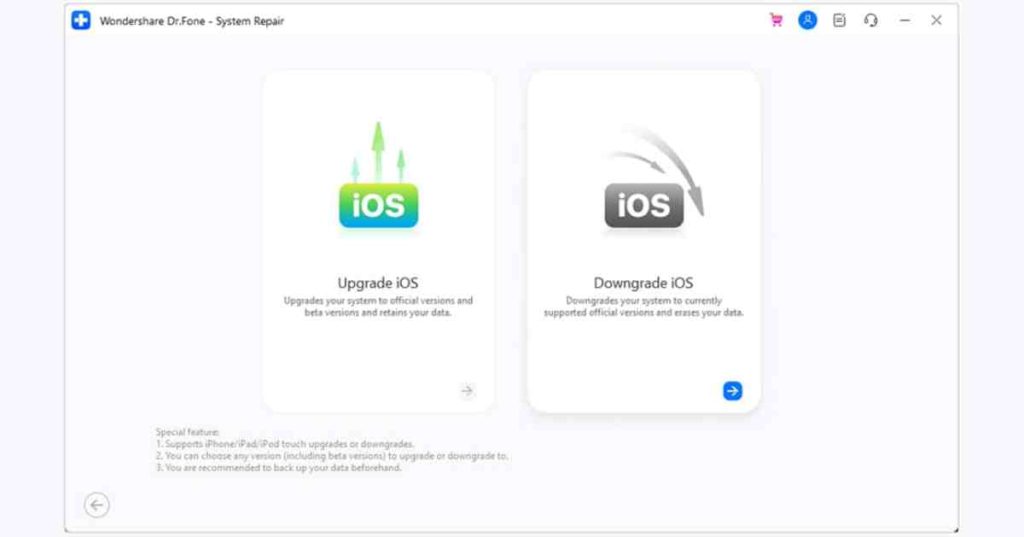
Step 2. Backup Your Phone Content and Download the Firmware
At this point, a prompt about data loss will pop up to let you “Backup” the phone with Dr.Fone if you opt for it. Following that, link the targeted iOS mobile to the computer and “Download” the desired firmware file.
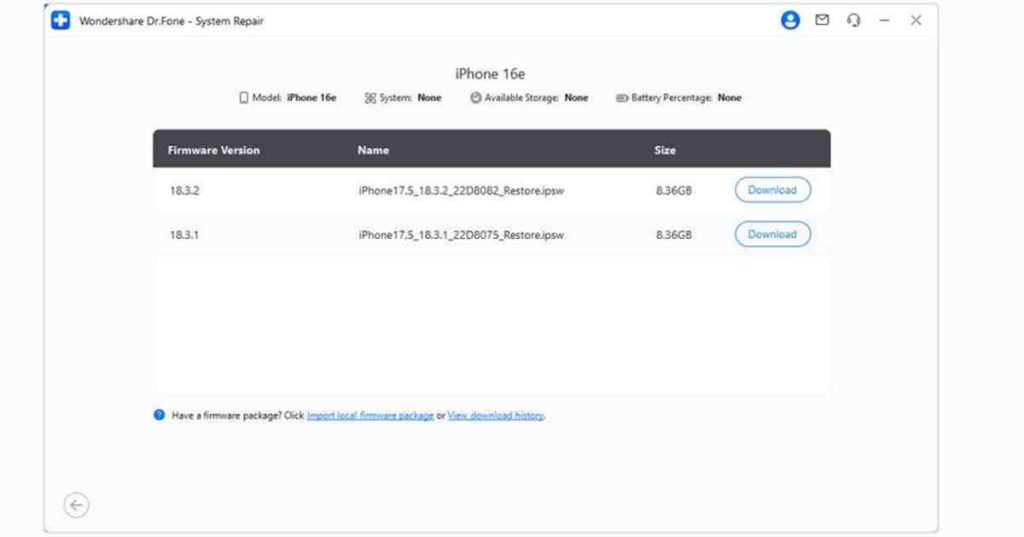
Step 3. Downgrade Your iPhone After You Get the Targeted File
Here, wait for the targeted iOS system file to download and get verified by the program. When done, hit the “Repair Now” button and wait as Dr.Fone – System Repair (iOS) downgrades your iPhone without any sort of risk.
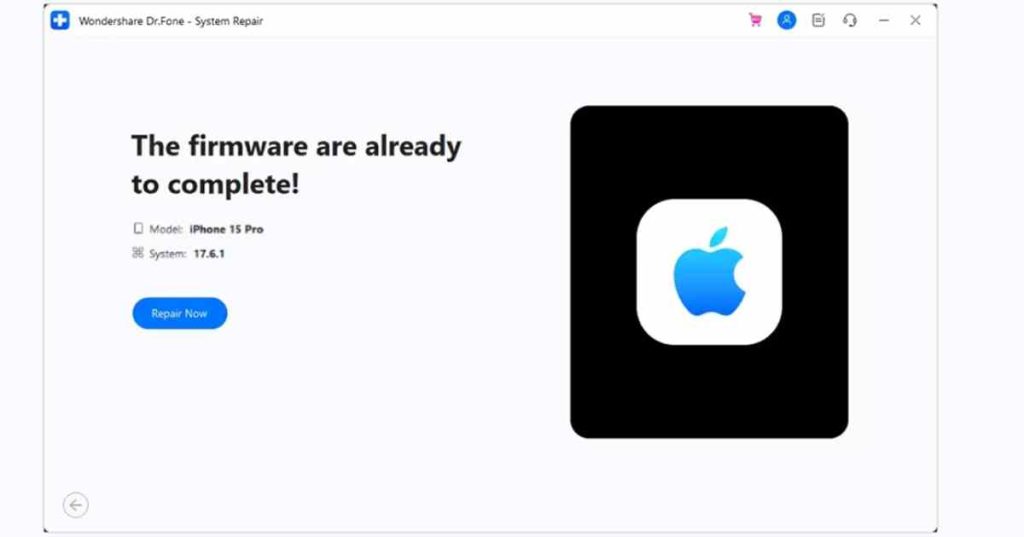
Part 5. What Else Can Dr.Fone Fix Besides Downgrade Issues?
There is no doubt that it is a reliable tool not only for downgrading iOS but also for addressing other frustrating issues. This powerful tool can fix devices that get stuck on the Apple logo or in recovery mode. It can also help if your screen becomes unresponsive or stuck in a loop. Instead of feeling stuck with these issues, you can use Dr.Fone – System Repair.
It will quickly get your device working normally again. Having the ability to solve nearly 200 iOS issues, it is a complete solution for Apple users. With its dynamic approach and strong capabilities, Dr.Fone is a helpful solution for a variety of iOS problems.
Conclusion
In summary, downgrading iOS can be a lifesaver when newer updates cause issues like app crashes or performance drops. While manual methods have risks, Dr.Fone – System Repair (iOS) makes the process safe and stress-free.
Besides downgrading, it handles common problems like stuck screens and recovery loops. With this tool, you can confidently downgrade iOS to restore your device’s stability and keep enjoying your favorite apps and features without worries.
