Windows 10 ISO file download | How to Download & Install
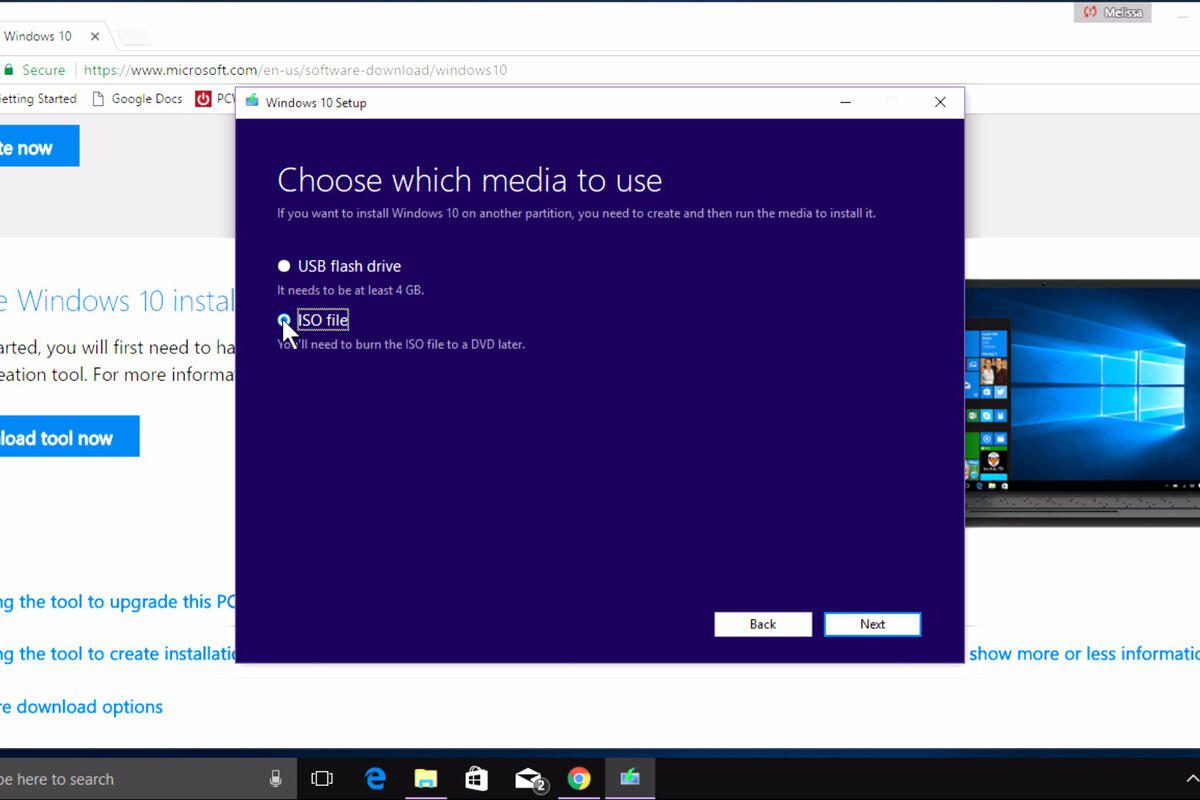
Learn with this quick guide how to download the Windows 10 ISO file or image and avoid future operating problems. Join us!
Windows 10 is the last operating system released by Microsoft in 2015. Since then, any laptop or desktop computer may have this version installed at the factory.
Despite being pre-installed on your computer, most likely you will have to install it again due to a malfunction, the acquisition of a new piece of equipment, among others. To achieve this, you must have an ISO file of the operating system.
However, before knowing how to Windows 10 ISO file download, we invite you to review some information that is essential to understand this process in depth and then we will tell you about it.
What is an ISO file or image?
An ISO image is a type of file whose function is to produce a file system of an optical drive regulated under ISO 9660 standards. In short, it is a type of format that simulates a CD, that is, it is a virtual cd.
For example, it is possible to copy a CD, DVD or Bluray through this format, resulting in a true and exact copy of the optical drive.
In the specific case of Windows 10, these ISO images are used to distribute copies of the operating system that, when downloaded, performs the same functions as having downloaded the original version.
In addition, it provides the opportunity to record it on a bootable USB drive or simply recreate CD, DVD or Bluray copies of it.
Read more: What is yourphone.exe in Windows 10?
How to Download Windows 10 ISO Step by Step
Now that we have explained what an ISO file or ISO image is, we proceed to explain how to download the Windows 10 ISO. To achieve this, the process is quite simple as long as you follow the steps correctly. Even so, we tell you every detail so that you do not fail in your attempt.
The first thing you should do is go to the official Microsoft website to download Windows 10 safely and without risks. The developer recommends downloading this way if you have a PC with Windows 7 or 8.1 and if you need to reinstall Windows 10 on your activated computer.
Returning to the download and installation process, once inside the website you must go to the option to download the tool now to start downloading a file called MediaCreationTool.exe. Once downloaded, click on the file to begin its installation process.
Then a text will appear stating “making some preparations”. Subsequently, you will be directed to the License Terms and applicable notices screen, where you will simply have to press the Accept option to continue the process.
After accepting the terms, a screen will appear with two options: Update this computer now and Create installation media (USB flash drive, DVD or ISO file) for another computer. In this step, you must choose the second of the options and press next.
Then a text will appear stating “making some preparations”. Subsequently, you will be directed to the License Terms and applicable notices screen, where you will simply have to press the Accept option to continue the process.
After accepting the terms, a screen will appear with two options: Update this computer now and Create installation media (USB flash drive, DVD or ISO file) for another computer. In this step, you must choose the second of the options and press next.
Little by little you are closer to finishing the process and obtaining your Windows 10 ISO. At this moment, you will be directed to a screen that will allow you to choose the medium to use. Here is a key point to obtain the desired result. Do not forget to select the ISO file option to download it. Of course, at the end click Next.
This is the last step in the process. The program will display a window that will allow you to choose where you want to save the ISO file, so you can choose the folder or device you want on your computer. Once you have selected the preferred location, all you have to do is press Save and that’s it.
At this point, the Windows 10 ISO download will begin and you will be able to follow up on the process thanks to the application showing you the corresponding percentage.
Once the process is finished, it will be necessary to burn the Windows ISO to a USB or DVD to install it without problems on the computer you need.
Conclusion
As we have mentioned, obtaining the ISO file of this operating system will allow you to update your computer in case of having an older version, due to some failure or error or simply to start a PC that you have just assembled and you need the software to everything works properly.
In any case, this file is not a free Windows license, it is simply an alternative for those who need to obtain the operating system in a simple, effective and legal way without spending additional money, since the official license has a considerable cost that can around $ 100 dollars. Download the tool here .
