Chrome Flags: Enable NTP Remote Suggestions Now
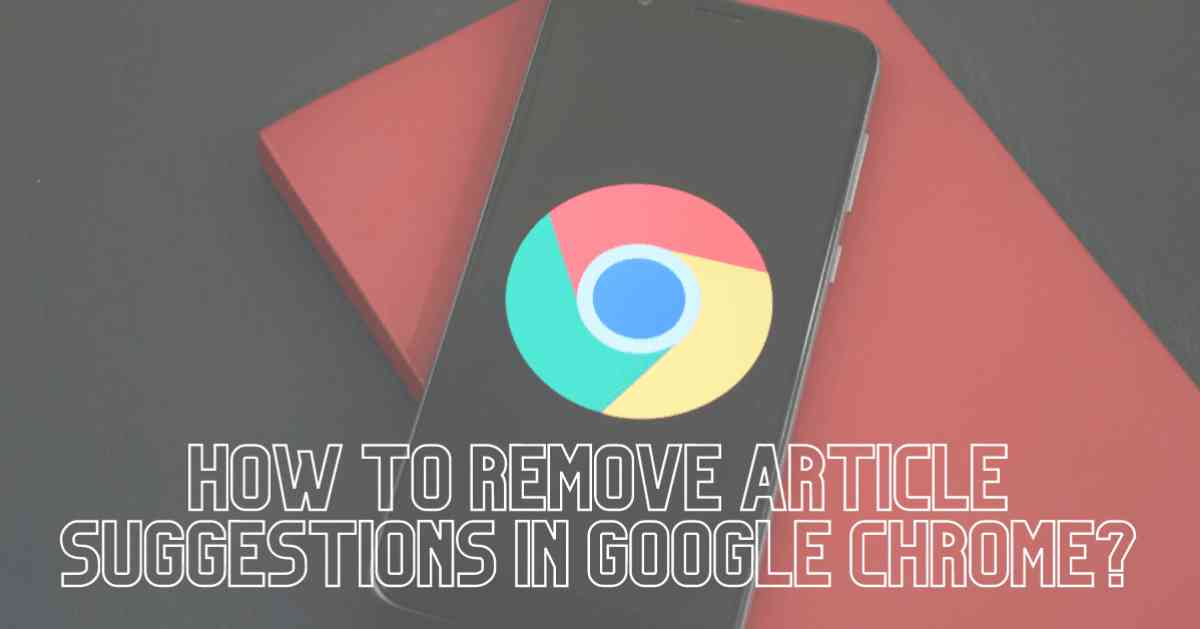
Because of its simplicity, Google Chrome has become one of the most popular browsers. Hence, the use of Chrome is growing both in desktops and smartphones. The desktop version has a minimal design where most features are hidden under a menu.
The best thing about this internet browser is it maintains the minimal design for Android. While other browsers are packed with news feeds and bookmarks, Google Chrome has a simple interface. You will only see the search bar and the most visited websites.
However, the new version of Chrome includes article suggestions. If this feature is creating an issue, you can remove it from your browser. In this tutorial article, we will teach you how to remove article suggestions in Google Chrome. Let’s find out.
What is chrome://flags/#enable-ntp-remote-suggestions
When you are searching for something on the Chrome browser, you will see article suggestions. For example, when you are searching for the best restaurant near your location, Chrome will show you some unnecessary article suggestions. It can help you gain knowledge but most people don’t like these articles.
Well, you can easily fix chrome://flags/#enable-ntp-remote-suggestions. You can hide particular articles in this system. As article suggestion is an issue for Android or iOS devices, you don’t have to think about it if you are a desktop user.
Most Google Chrome users use Android devices. iOS devices have salient features that can remove article suggestions. That means an Android device needs flag-type features to disable chrome://flags/#enable-ntp-remote-suggestions.
If you want to remove the article suggestion as well, we are providing a step-by-step guide. Well, this is a simple method and you just need a few minutes to complete this process.
[Read more: What is content://com.android.browser.home/ and Android Browser Page]
How to turn off Google Suggested Articles on Android?
Now, you know what is chrome://flags/#enable-ntp-remote-suggestions and how it can be problematic when you are using Chrome on your Android device. To remove this disturbing article suggestion feature, you have to implement the following steps:
- First, open the Google Chrome browser on your smartphone
- Find the button-like menu bar and press it
- You will find the settings option, click on it. You need to select the article suggestion option there and turn off it
This is a simple method and can be done from any type of smartphone. By applying this method, you won’t get any article suggestions while using Google Chrome.
On the other hand, you can use the hide option. This method is ideal for all those people who want to read these articles but want to hide them temporarily. However, the hide option doesn’t remove the article suggestion completely. Plus, it can also affect your mobile device.
How to Disable Suggested Content on iOS?
It’s much easier to disable Chrome-recommended content on iOS than to disable articles on Chrome for Android. There is a built-in option to disable articles in Chrome for iOS.
Follow these steps to disable Google Chrome articles on iOS.
- Launch the Google Chrome browser on your iPhone / iPad or another iOS device.
- Tap the three dots (…) next to the bottom right and select Settings.
- This will take you to the Google Chrome preferences page. Look for the Item Suggestion option at the bottom of the page.
- Turn off the switch next to the item suggestion
That’s it. You have successfully disabled Google Chrome recommended content on iOS.
Different Methods to Turn off Article Suggestions in Chrome
You see, fixing chrome://flags/#enable-ntp-remote-suggestions is very easy. There are some simple steps to remove article suggestions from your smartphone’s Chrome browser. In the following, we are suggesting three methods to disable article suggestions from your browser.
1. Using Chrome Settings
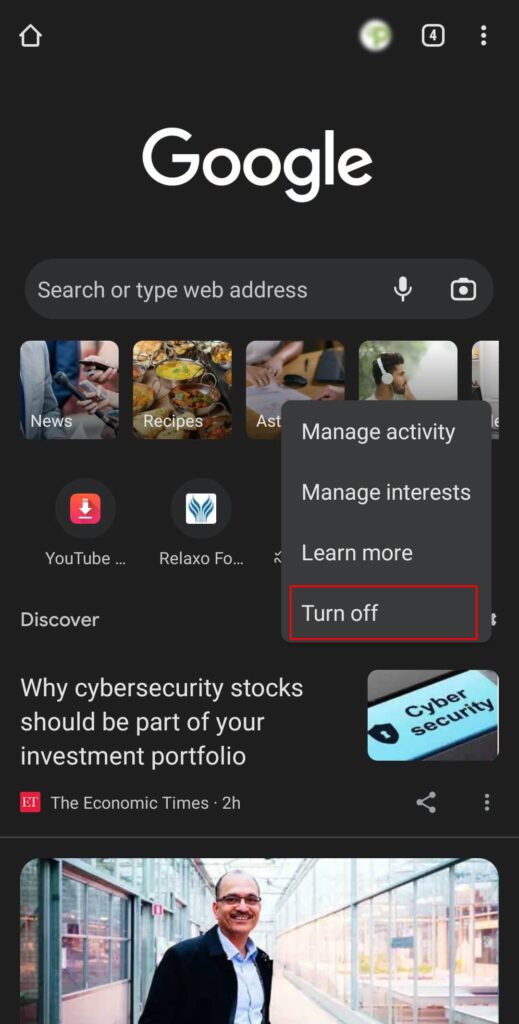
Using the general method is the easiest one. Hence, we always suggest our readers implement this method. To disable article suggestions by using Chrome settings:
- You have to open the web browser
- Open the chrome option on your android device
- Click on the ‘Settings’ option and select the ‘article suggestions’ option
- Then, select the turn off button
- After that, select the ‘done’ button
2. Using Chrome Flags
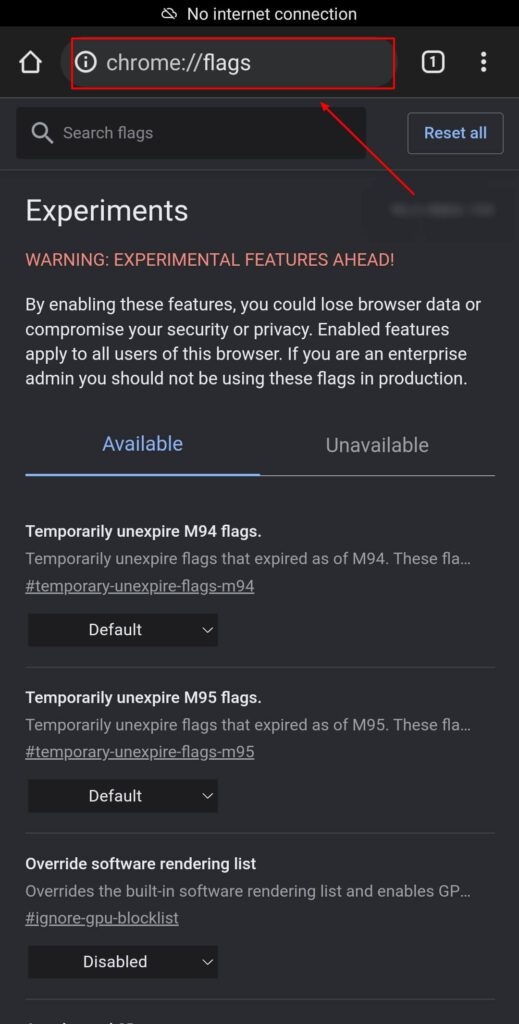
If you are having a problem using Chrome settings, you can disable article suggestions by using Chrome flags. To implement this method:
- Open the web browser and type ‘chrome://flags’
- Then, you have to press the button menu from the suggestion
- Disable the enable option and tap launch
- Chrome will suggest rebooting the device after the process is done
3. Using chrome://flags/#enable-ntp-remote-suggestions
Another good way to disable article suggestions is using chrome://flags/#enable-ntp-remote-suggestions. Well, this method is also easy to apply. If you want to implement this one, you have to follow these steps:
- First, go to the offline tab and open a new type tab
- You will see the screen with article suggestions. Then, you have to enable the flag feature by NTP
- After that, you can restart Chrome and use it again
[Read more: What Is Content://com.avast.android.mobilesecurity/temporarynotifications]
How to re-enable ‘articles suggestions’ in Google Chrome
Now, you know how to disable article suggestions from your Chrome on your Android device. If you want to re-enable this feature, you need to follow some simple steps. Many people want to re-enable article suggestions as they want to read about the various topics available on the internet.
To re-enable ‘articles suggestions’, you can use both general and flag feature methods. If you are using the flag features, the suggestions will appear on the server-side. To implement this method, open the chrome tab and type ‘chrome://flags’. Then, you can re-enable the article suggestion feature.
FAQs:
Q.1 Why is Google not showing article suggestions?
Ans. Google Chrome won’t show you article suggestions if you are using the desktop version. It’s only applicable for smartphones.
Q.2 How do I refresh Google articles’ suggestions?
Ans. To refresh Google article suggestions, you have to select the ‘automatically reload the page every fifteen minutes’ option. You can find this option in the News Settings section.
Q.3 How do I clear the Google app cache?
Ans. To clear the cache, you have to open the Google Chrome app on your mobile device. Then, tap the ‘More’ option and tap the ‘History’ option. You can clear the browsing data there.
